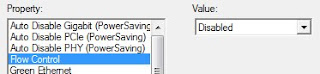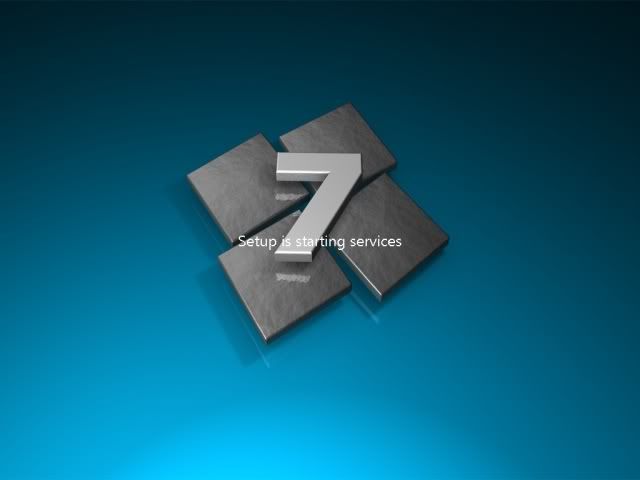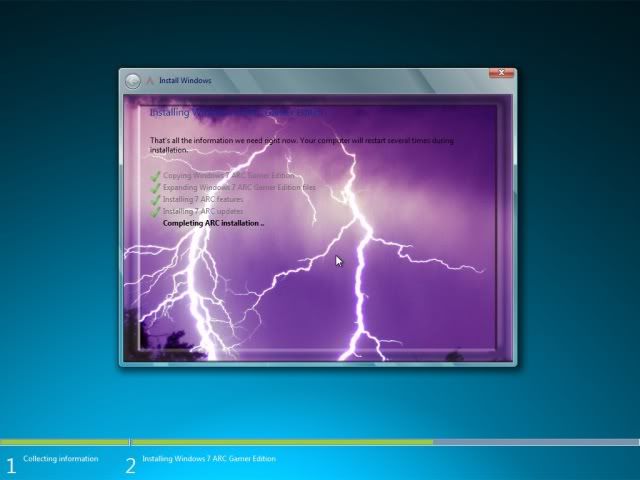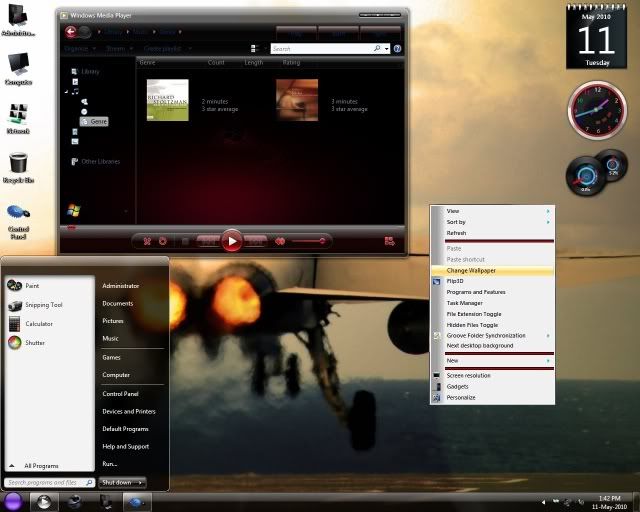So you have your domain name, you have your web hosting sorted and you have your shiny new proxy template but you don’t know what to do next well this next part of the e Book will show you how to edit and install two of the most commonly used proxy scripts, PHProxy and Zelune.
Which ever proxy script you go for whether that be PHProxy, PHPhantom, Zelune or any of the others the editing process is the same for each script. You download the same files and they ask for the same thing, so you can follow this next step by step guide to editing your template for any script.
First we want to open up the config file in an editing program for example dreamweaver probably the most commonly used software. Once you have opened the file you will be welcomed with a lot of text which may look rather confusing to you, do not worry.
It will look something like this:
All you need to do in this file is edit the title tag, meta description tag, meta keywords tag, site description tag, layout title tag, your site url tag and the ad sense id number at the bottom.
It may sound like a lot but it really is not and you shall see how easy it is now.
I shall explain how to edit each part by numbering the editing parts in each file. As you can see I have already edited this first print screen.
So starting from number 1.
1.This is your site title basically it is the text that appears in the tab when you are surfing the website. For example when you are on Google the site title is “Google search” this title should have your main keywords in, whether that is myspace proxies, facebook proxies. Unblock myspace which ever. I tend to use my websites url then add a hyphen then put a small slogan in. For example “RevisionOnline.info – Fast and Secure Proxy” however it is up to you.
2.Now we have the meta keywords this is where you enter all your keywords that are related to proxy sites. You can find a list of the most searched daily terms relevant to proxy sites here athttp://freekeywords.wordtracker.com/ just type in proxy and it will come up with the number of daily searches for each term. I advise using these terms in your keywords. You should also put the most important keywords first so through looking at word tracker I can see that myspace proxy is one of the top keywords with 5500 searches a day. So this may be my first keyword to place on this line. Another point to make is that you do not want too many keywords I would keep it at a maximum of 25 keywords. This is because you want your most important keywords to have a high percentage of importance this is indicated by the amount of keywords you have. Take for example if you were to have 10 keywords then each keyword would have 10% importance each, however you can repeat your keywords I tend to twice or three times.
We also have your meta description this is the only tag out of keywords and description that search engines take in to account these days and this has a large importance when being indexed and search engine positioning. You want to put all your keywords in this small paragraph keeping the character limit to about 140. Make the description keyword rich and also attractive to Internet surfers.
3.This is your page description which will be seen on the proxy page you can basically copy and paste what you have put in your meta description and put it on this line.
4.When downloading proxy templates you are sometimes asked for the websites URL in the config file. This is very important as it allows your website to function correctly. Make sure to add your websites URL here. So for example you would add www.revisiononline.info then revisiononline.info for the name of the URL.
5.Now we have the Google ad sense id, this can be found in your Google ad sense account if you go on to my account tabs on here go to property information and then you can see all your account ids. It will look something like “ca-pub-xxxxxxxxxxxxxxxx”. Now this is all you have to do in your config file, each proxy template differs slightly and asks you in different ways for the same information so just be on the look out and use a checklist to make sure you have entered all these details.
1.Page Title
2.Meta Description Meta Keywords
3.Page Description
4.Websites URL (This is a maybe, they do not always ask for this)
5.Google Adsense ID
As long as you have entered all of this information you should be fine. Next we need to open the index.inc file, be sure not to get this mixed up with the index.php file.
When you open this up it should look something like this:
The index.inc.php (sometimes called the home.php file in zelune templates) file is very easy to edit and takes no time at all, most of the editing can just be copy and pasted from the config.php file we have just edited.
1.This is the Title again just the exact same as step 1 in the config.php file you can just copy and paste this text and add it on to this line.
2.Secondly we have again the meta keywords and meta description tags and again we can just copy and paste the same text from the config.php file and paste it right here.
<meta name=”description” content=”The greatest Proxy Site developed today<?php echo $metadescription; ?>” />
<meta name=”keywords” content=”Myspace Proxies, FaceBook Proxies<?php echo $metakeywords; ?>” />
That is what both of these tags look like and you want to add the text, where the text in the different colour is.
Next you will find a bit of text like this: in this proxy template it is on line 64
<h1>Proxy Network</h1>
<div class=”left-box”>
<ul class=”sidemenu”>
<li><a href=”http://www.freeproxytemplates.com/”>Free Proxy Templates</a></li>
<li><a href=”http://www.freeproxytemplates.com/forums/”>FPT Forums</a></li>
<li><a href=”http://www.proxyfreelist.com/”>Proxy Free List</a></li>
<li><a href=”http://www.back-links.org/”>SEO Optimizer and website developer</a></li>
This is where you can add links to other proxy sites that you may have running. All you need to do is edit the URL and add your own URL. You also need to add some text this will act as the anchor text of the URL and it is best to add keywords in here to explain what the link is for and where you will be directed.
So for example if you were to add another proxy site you may edit one of the links like this:
<li><a href=”http://www.revisiononline.info/”>Great Proxy Site</a></li>
The edited text is in red, that is all you need to do. Ensure that you have left no spaces with in the code to enable the URL link to work.
Next we need to edit the Google adsense adverts that come with the proxy template standard. In this particular template there are four adverts so you will need to add your Google adsense id to each advert block.
You want to look out for code similar to this:
<script type=”text/javascript”><!–
google_ad_client = “<?php echo $pub;699058490385906 ?>”
google_ad_width = 160;
google_ad_height = 600;
google_ad_format = “160x600_as”;
google_ad_type = “text_image”;
google_ad_channel = “<?php echo $channel; ?>”;
google_color_border = “FFFFFF”;
google_color_bg = “FFFFFF”;
google_color_link = “CC0000″;
google_color_text = “666666″;
google_color_url = “000000″;
//–>
</script>
The red text is what you need to insert in each advert block, ensure that you edit each block with your Google adsense id as this will enable Google ad sense to see which adverts are yours.
On which ever proxy template you get, you will most probably have to edit a description with in both the config.php file and the index.inc.php file. On this particular template we can find the description text on line 233 which looks like this.
<h1>About web proxies and anonymous web surfing</h1>
<p>enter text</p>
All you need to add here is a title tag for your page’s content. So for example you may want to add a paragraph to explain what a proxy site is, for your users.
So the title may look like this
<h1>What is a proxy site?</h1>
Next you will want to add some content to the paragraph, I would advise long paragraphs full of keywords so you will get ranked higher for keywords.
However depending on what template you choose to use, you may be restricted by the space. For now we shall just add a simplistic answer.
<p>A proxy site is a site, which allows users mainly being school pupils and work colleagues a way of surfing their favorite sites at both work and school when they may have been blocked before.</p>
Thats all you need to do here, you can add more paragraphs and titles if you would like to have a lot of content. All you would do here is add the tags and write with in the tags like you have seen me do here.
Now you are finished!
Yes thats how easy it is, as I said most proxy templates are more or less the same as this one. They all ask for the same information however they may be asking in slightly different ways.
All you need to do is make sure you put in all these details with in either the index.inc.php file or the config.php file.
You can download the script I used for the example here: